Organization management module
Main information page content:
Could be accessed when user connected on https://app.myflightconnect.com/organization/main-information
Company name as will appear on the orders and invoices.
Default currency – the bank account currency receiving the payments configured in the Stripe
Default language – in which the accounting document will be generated. Could be English or French, as the main use in aviation is international, English set up is recommended.
Emergency contact - is the organization contact that will receive all automatically generated email notifications.
Accounting contact – is the contact featured on invoices and orders, that will receive the automatically generated email notifications relevant to accounting.
Phone numbers – country flag must be selected, and number started by country code +33 as example for France. If not respected, the field will be highlighted in red with error when saving.
Option “Airport fees collector” – destinated to FBO and airport operations, when activated tags the Vendor profile in the Customer catalogue as allowed to collect airport taxes by the airport authority.
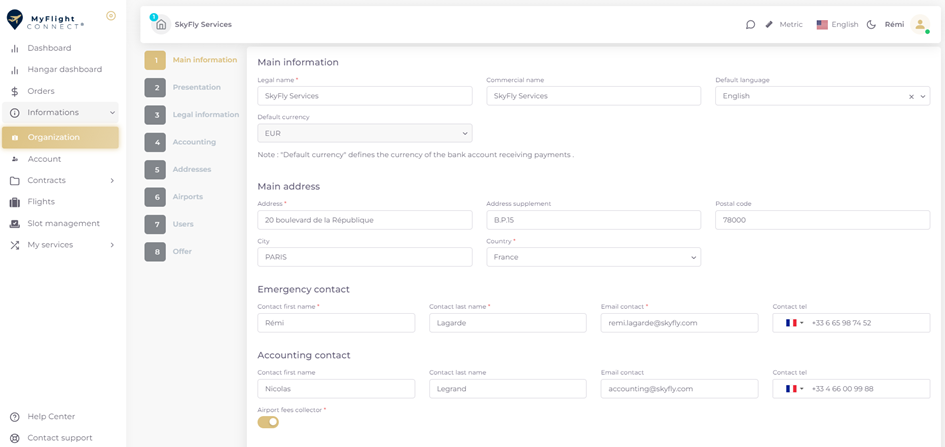
Presentation page defines the Vendor catalogue showcase:
Could be accessed when user connected on: https://app.myflightconnect.com/organization/presentation
Logo & banner are the Vendor’s visual identity files used in the catalogue search. Logo is used in all transactional documents (quotation, order, invoice).
The uploaded pictures in the showcase must respect png, jpeg formant and cannot exceed Max file size: 2 Mo per loadable field.
Description field: must start by text, the first 3 lignes will be displayed as a headline. Medias, url links could be loaded after the text message.
Facilities and assets - are the amenities and infrastructure that the Vendor offers, that will be displayed in his showcase
Working hours – regular working hours displayed in the Vendor’s showcase.
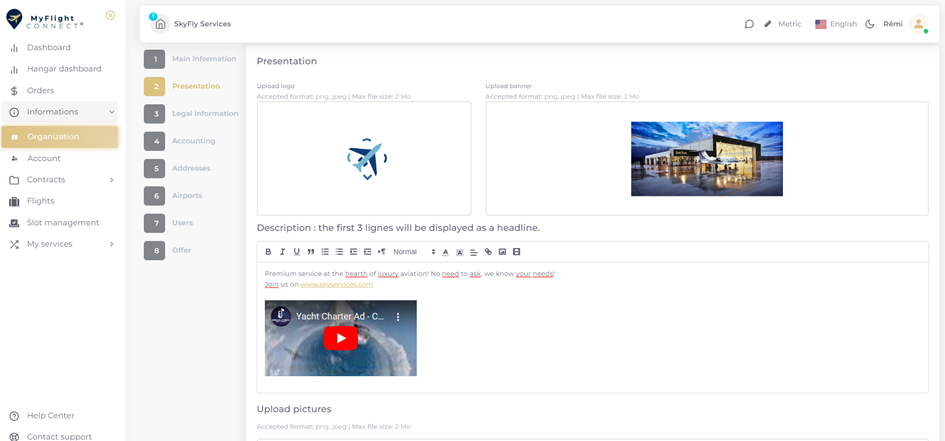
Legal informations page content:
Could be accessed when connected on: https://app.myflightconnect.com/organization/legal-information when user connected.
· Company registration number (like SIREN in France), VAT number, City of commercial register and activity code, Company legal form (Ltd in UK, SAS in France, GmbH in Germany etc), company creation date. Those company details are public used in contracts.
· The Vendor’s General Terms Service are loaded through this page and appear for customer acceptance when creating orders.
· KYC account link is accessible from this interface, it launches the Vendor payment account creation and change management directly in Stripe. The account creation to receive payments is subject to KYC (Know Your Customer) validation handled by Stripe (visit the KYC article for more information).
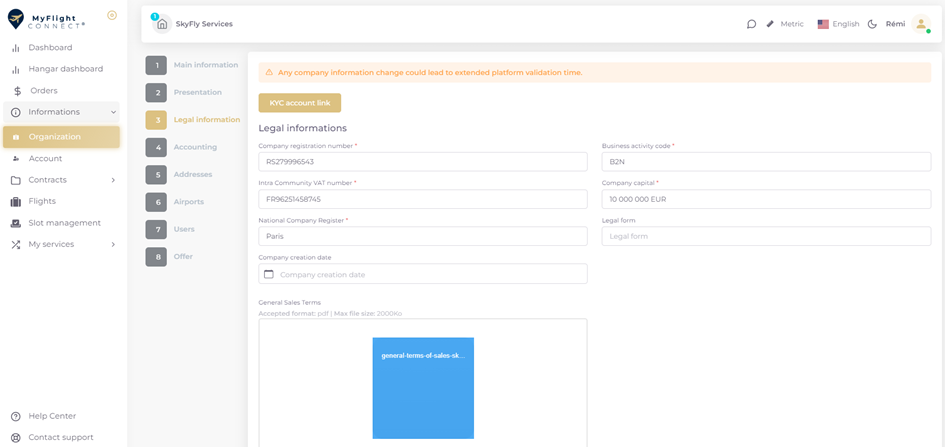
Accounting page “PARAMETERS” for Vendor invoice template configuration:
Could be accessed on: https://app.myflightconnect.com/organization/accounting when user connected.
· Accounting address and footer for quotation, order and invoice templates
· Invoice composition – flight, aircraft and customer details that must be included in the transactional documents.
· Vendor accounting dashboard containing all MyFlight Connect commission invoices is available on this page (go to “Organization accounting” for details on commission invoicing)

Addresses page:
Could be accessed on: https://app.myflightconnect.com/organization/addresses when user connected.
· Contains the company’s addresses and the one defined “BY DEFAULT” becomes the main organization address (Main information page).
· The Main address is indicated in the Vendor showcase as a map location.
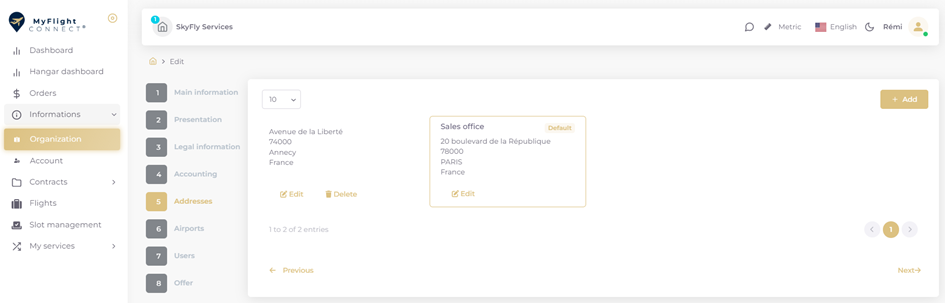
Airports page:
Could be accessed on: https://app.myflightconnect.com/organization/airport when user connected.
Lists the airports where the Vendor offers his services and is required to enable the catalogue SEARCH engine. The airports listed under “Organization” must be assigned afterwards at each service creation, in order to be appear in the catalogue for a given location.
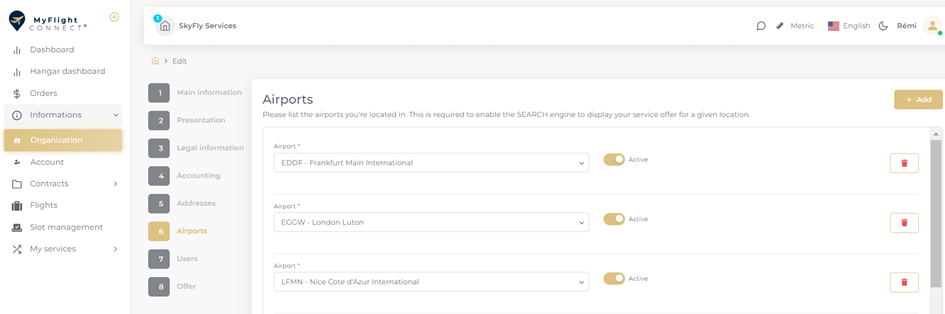
Users page
Could be accessed on https://app.myflightconnect.com/organization/users-list when user connected.
· Lists the users and user status created under one organisation. The dashboard “ACTION” button launches the individual user rights management with SHOW / EDIT /DELETE functions.
· + ADD allows to invite new users to join through email invitation link.
· This page provides the User rights management interface (go to “User management & user rights” article for details)
· User status meaning:
“ACTIVE”: for active User account
“INACTIVE”: when User account has been deleted, all associated organizations will list display this status.
“WAITING CONFIRMATION”: the User has been invited but has not joined yet.
“TOKEN EXPIRED”: User token has expired (user could be deleted and reinvited)
Offer page
Is accessible at https://app.myflightconnect.com/organization/offer when user connected.
Contains the MyFlight Connect subscription offer details and subscription history.
The payment dashboard summarizes the generated subscription invoices and payment timeline with payment status. The next coming payments are visible 10 days prior to invoicing and debit as an Order.
The MyFlight Connect subscription invoice is generated at payment and becomes available through the “ACTION” button. It could be downloaded as INVOICE /PRINT /PDF at any time.
Payment notification is sent by email to the registered accounting contact.
