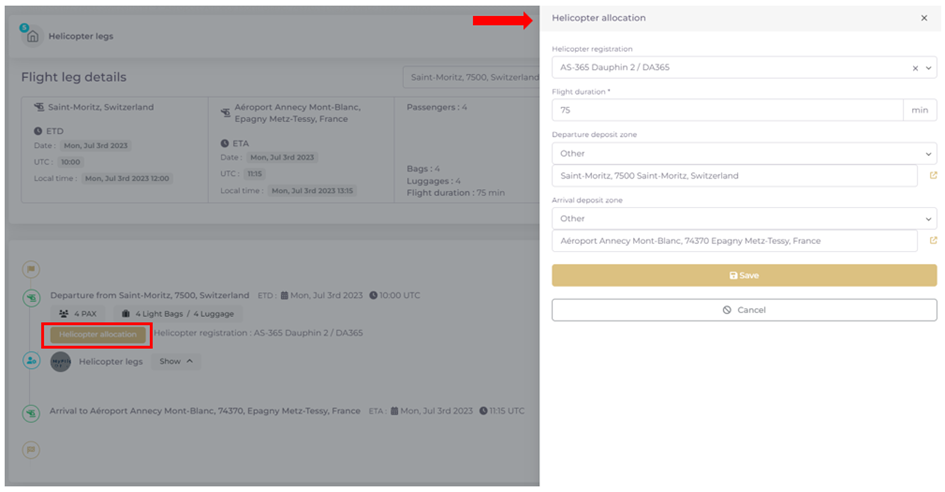Vendor User rights management
Vendor User rights management
User rights breakdown by platform modules and authorised actions.
The authorised actions controlled by user right assignment are VIEW, CREATE, WRITE and DELETE, recognizable often by the below icons. When nothing is ticked, the module will be fully inaccessible for the user.
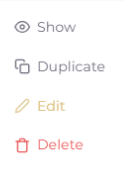
Hereunder an overview of the platform modules breakdown controlled by user rights and fine grained in combination with the authorised actions.
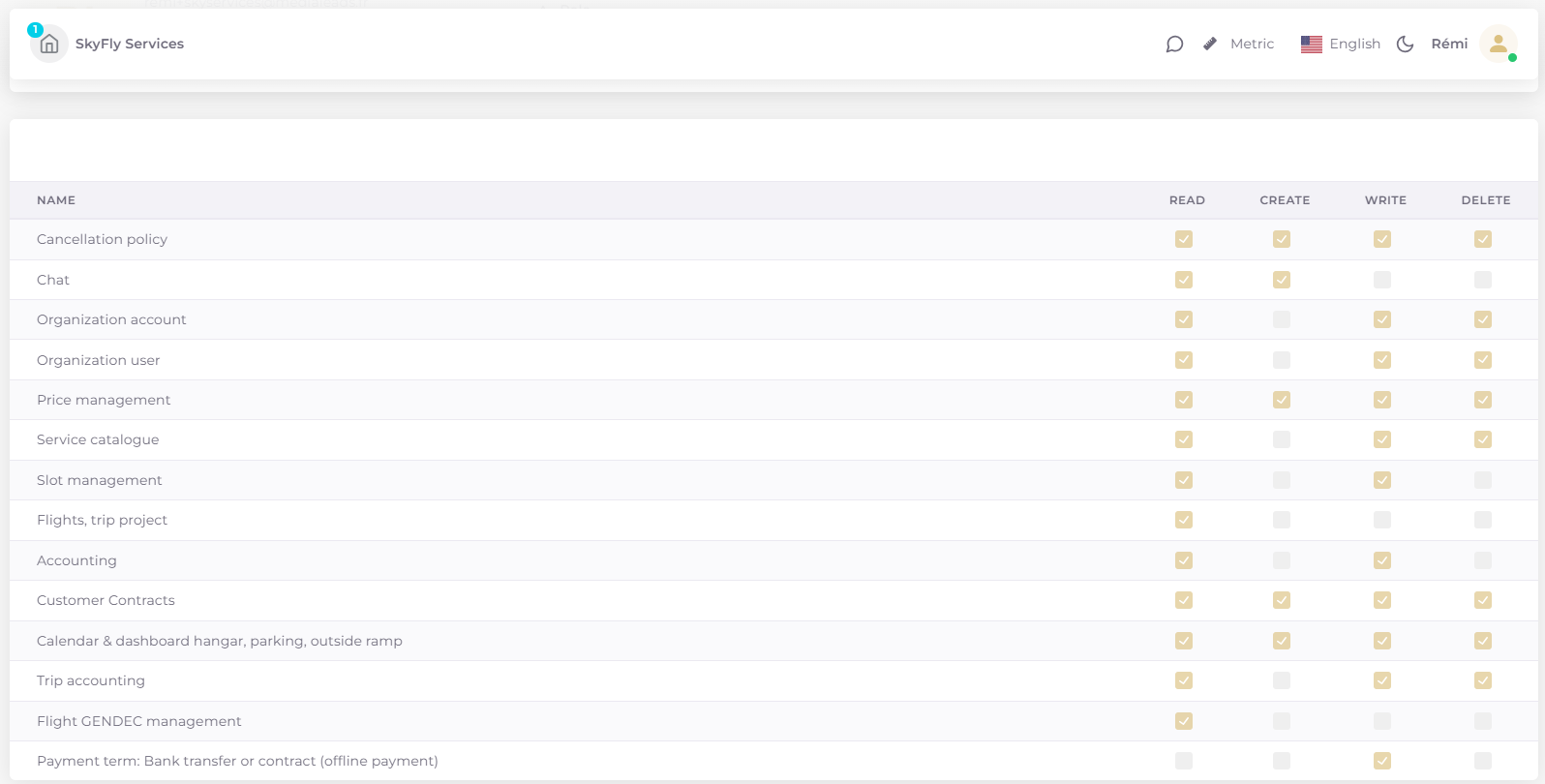
Cancellation Policy module user right allows to:
READ only limiting the level of authority to “Show”use.
CREATE limiting the level of authority to the creation of a new cancellation policy through “+ADD” or “Duplicate”. Once created and validated, the user will need WRITE authorisation to modify further. It is recommended to assign both user rights together, to enable an intermediary cancellation policy management.
DELETE right makes the “Delete” button accessible to authorise the deletion of the configured price list folders.
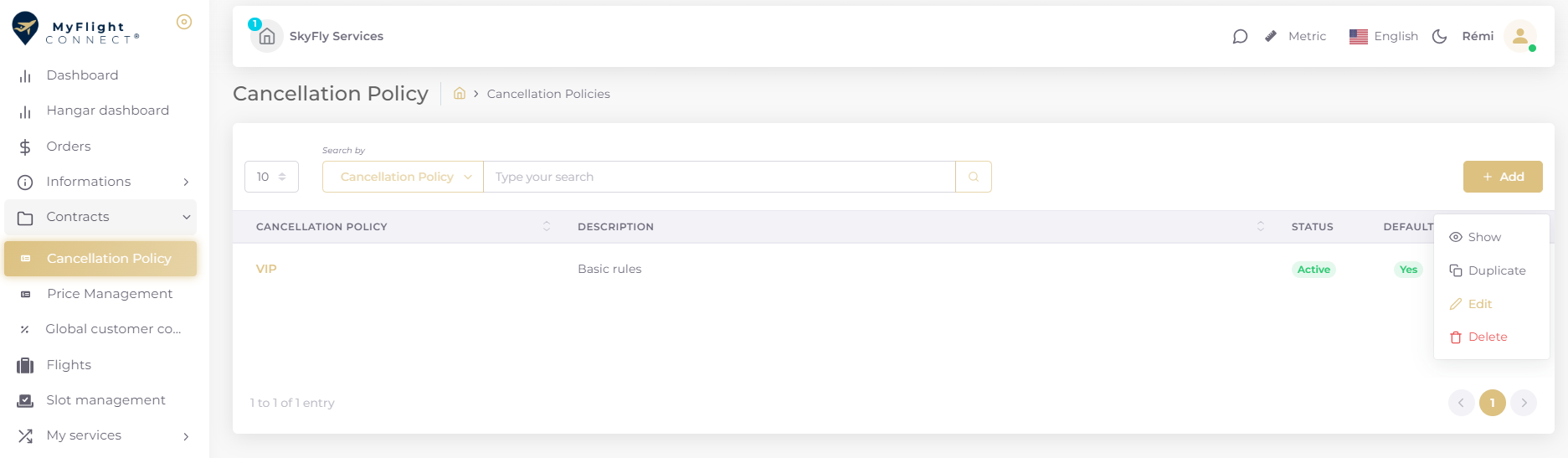
The Chat channel user right allows READ only and WRITE separately. The separation could be used in case some employees are not allowed to directly contact the customers.
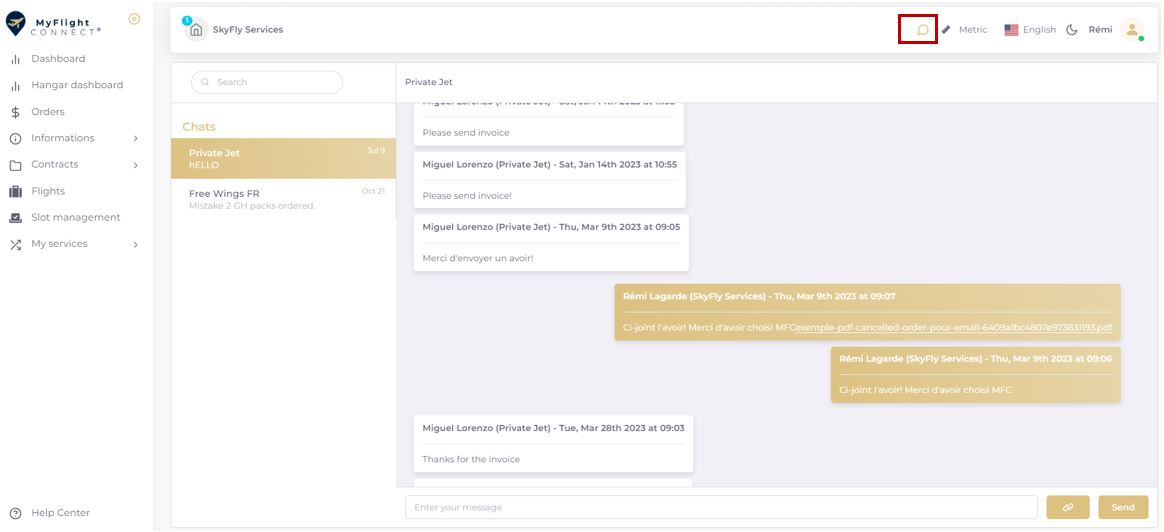
The Organization account user rights could be READ, WRITE and DELETE. This module serves the organisation parameters management: “1. Main information”, “2. Presentation”, “3. Legal information”, “5. Addresses”, “6. Airports” where based and “8. Offer”. The organisation is created at the first user subscription.
Note: the “User rights” and “Accounting parameters” are managed through different, specific modules.
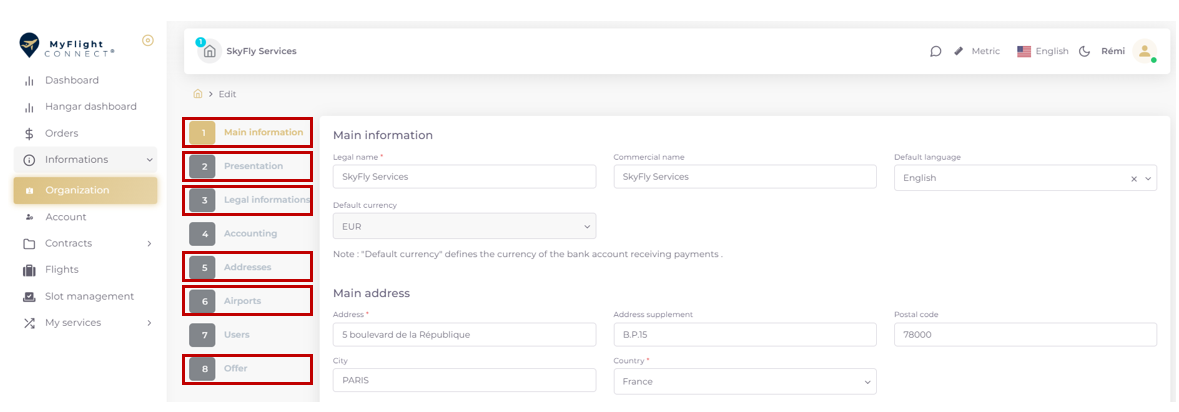
The Organization User block drives all the user rights management with level of authority.
READ authorisation allows a view mode only through the “Show” button.
WRITE authorisation is quired to invite new users and to configure their rights. The “Edit” button opens the user profile under edition mode.
DELETE authorisation is required to delete currently active users from his organisation. The “Delete” button becomes available with its activation.
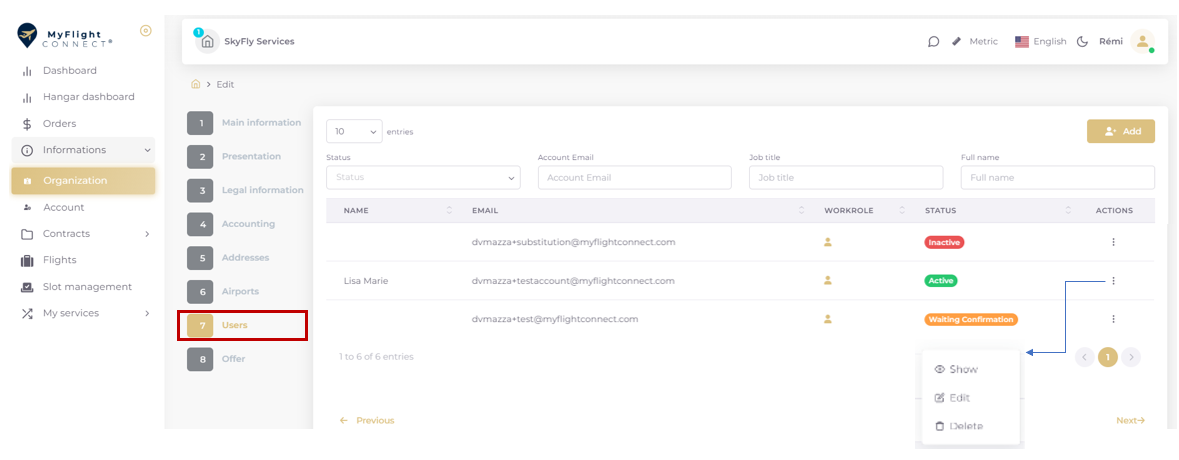
Price management module user rights allow:
READ only limiting the level of authority to “Show”use.
CREATE limiting the level of authority to the creation of a new price list through “+ADD” or “Duplicate”. Once created and validated, the user will need WRITE authorisation to modify further. It is recommended to assign both user rights together, to enable an intermediary price list management.
WRITE authorises to edit a price list, but not to create or duplicate new price list. This right is complementary to CREATE.
DELETE right makes the “Delete” button accessible to authorise the deletion of the configured price list folders.
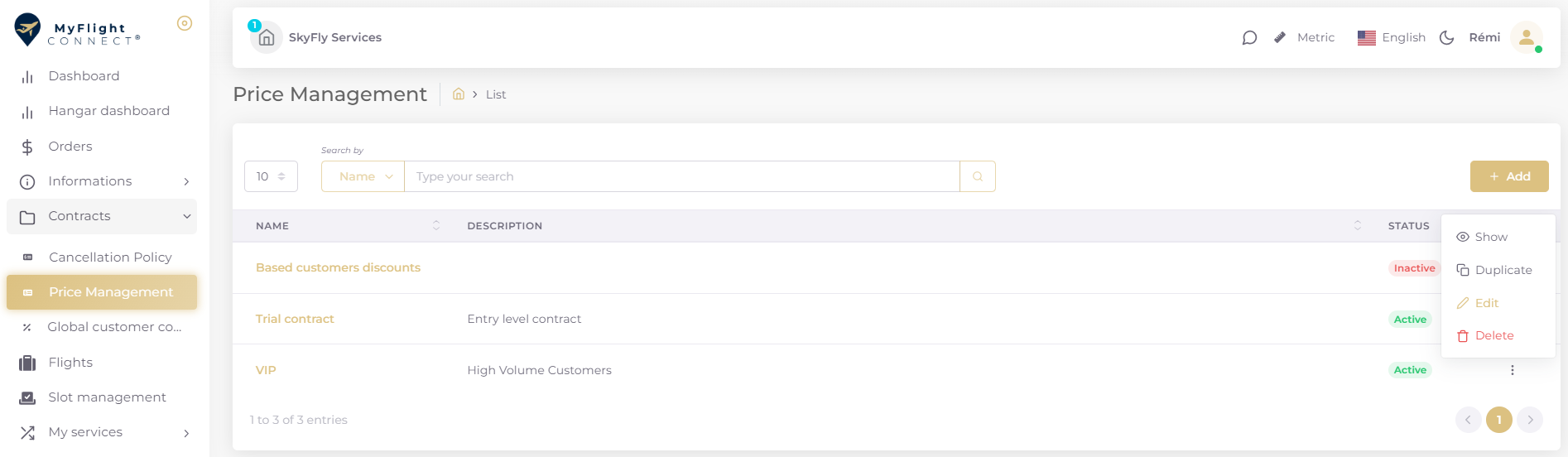
The Service catalogue user rights are important to profile commercial authority levels and differentiate:
READ: users allowed to simply consult the service catalogue to complete offers and create invoices through “Show”.
WRITE: users allowed to create “+ADD” and update the service catalogue through “Edit”.
DELETE: users allowed to deleted already created services from the catalogue

The Slot management user rights condition the slot management process READ & WRITE:
Users without any right won’t be able to consult the slot dashboard and to follow on the slot changes. Only allowed users are notified through emails about slot booking changes.
Users with READ rights will be allowed to consult the slot dashboard and timeline.
Only WRITE authorised users are allowed to send slot proposals and to validate customer slot requests.
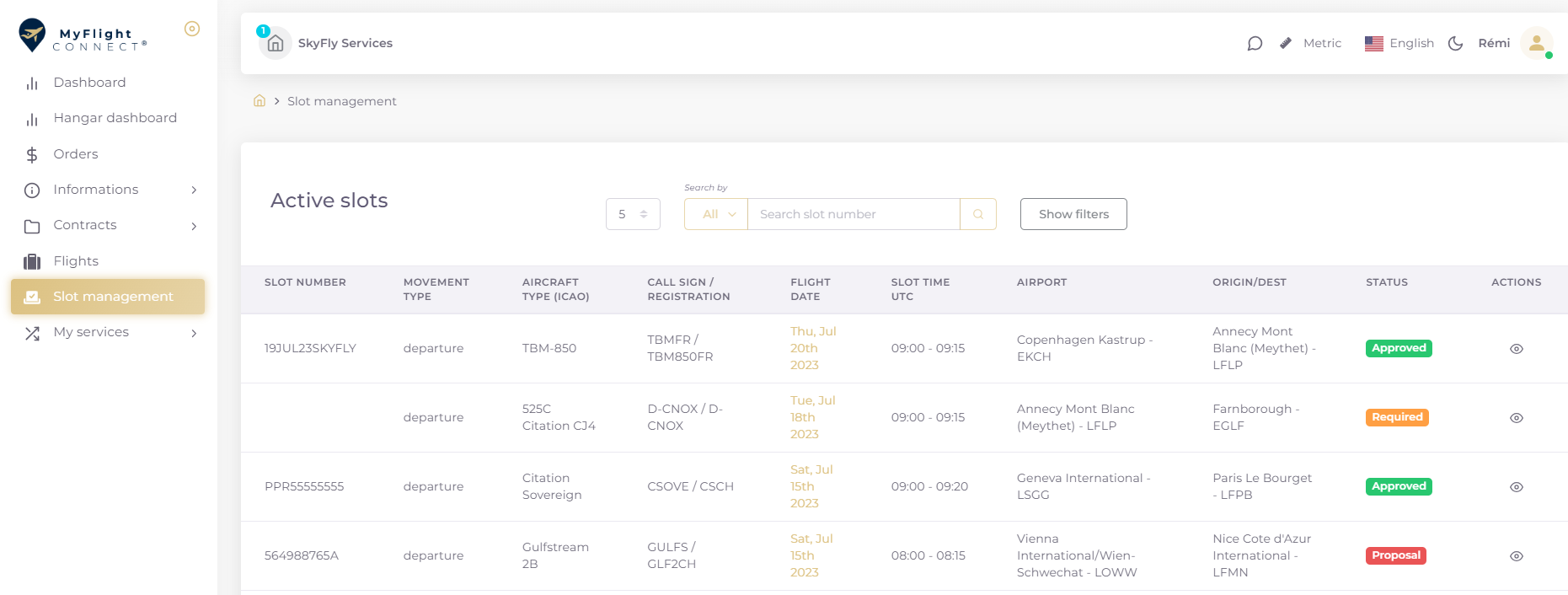
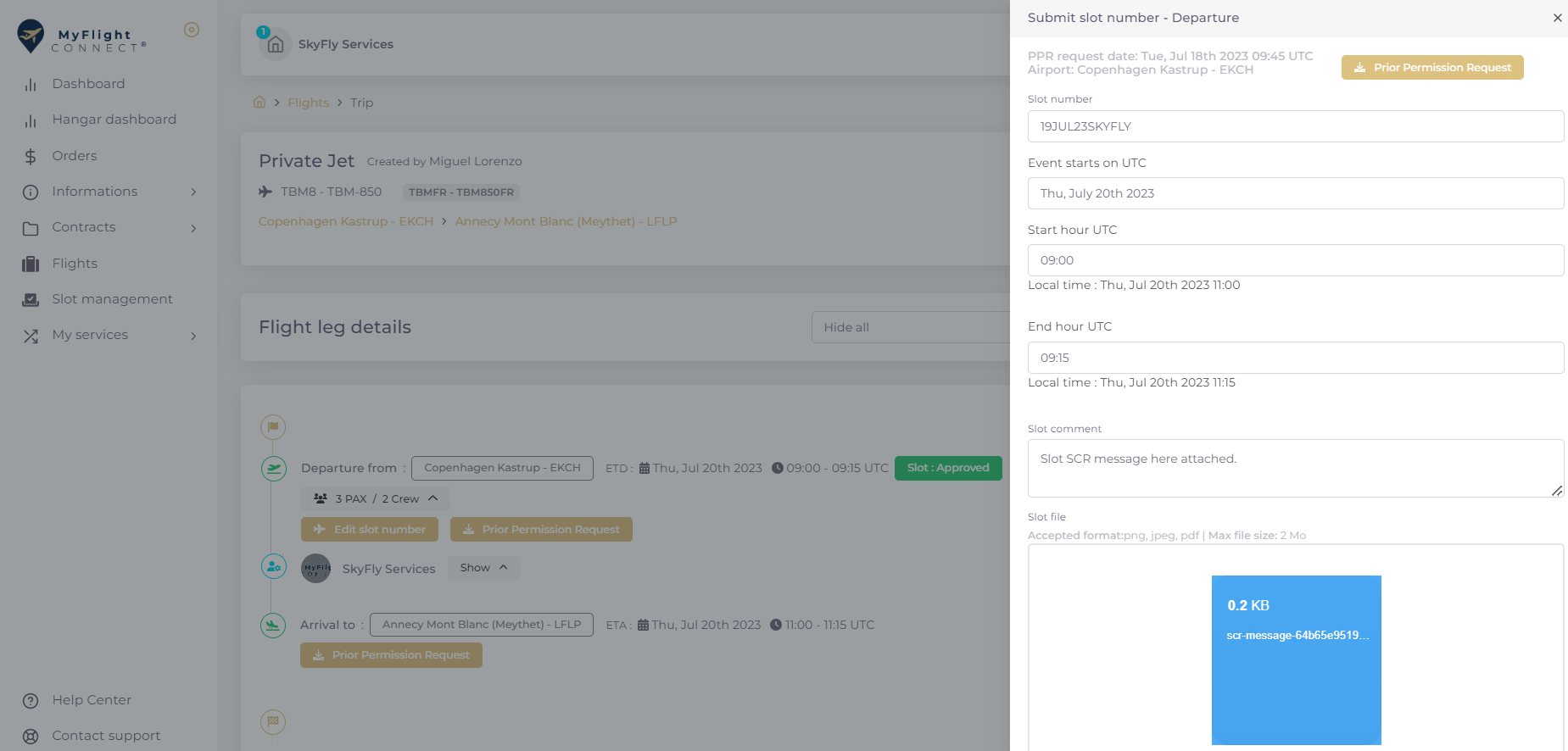
Flights, trip project user right allows to view the customers’ flight dashboard and to access the customers’ flight project timeline. The only possible right is READ as the customer is accountable for creating and managing his flight schedule.
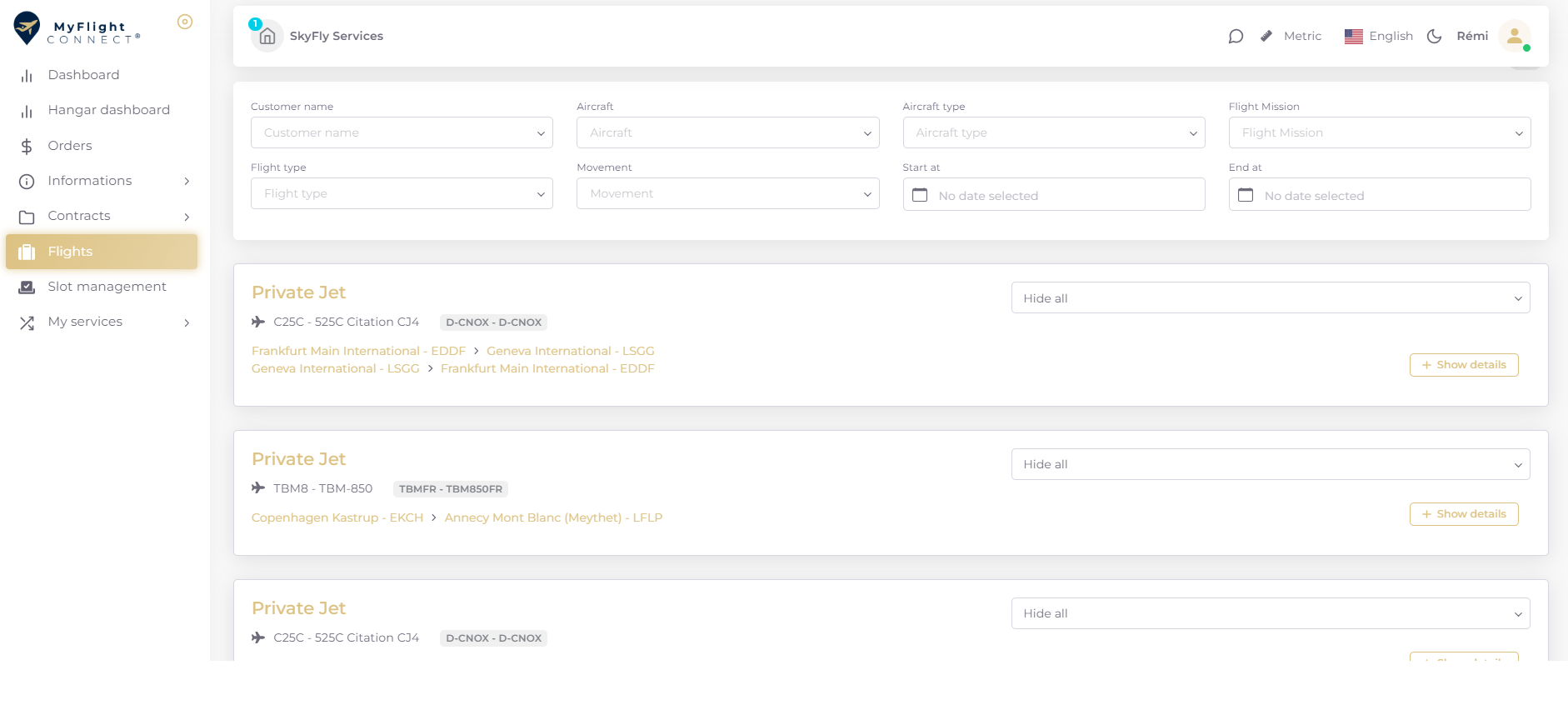
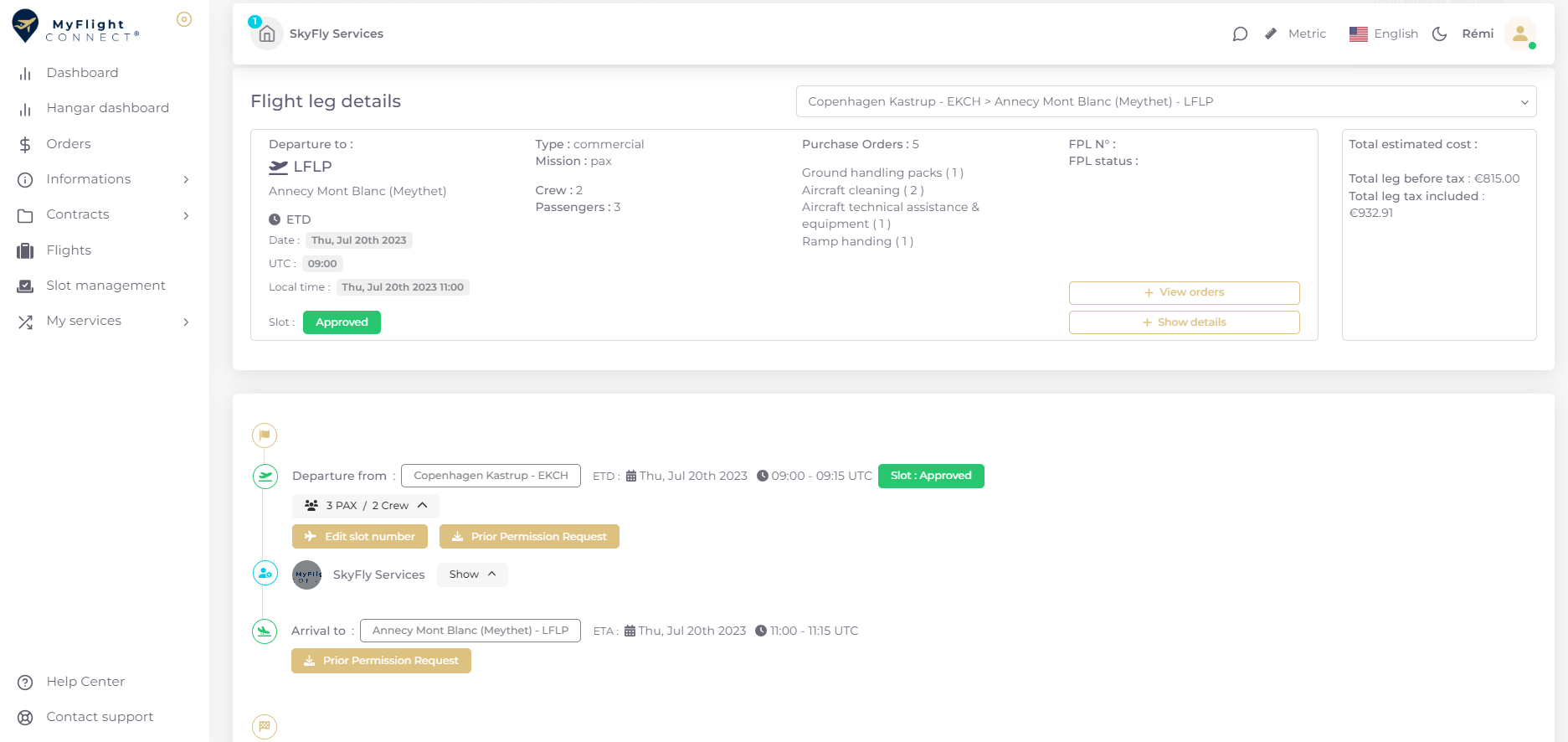
Accounting user rights are dedicated to platform accounting modules and allow display of:
“Invoice parameters” that is the Vendor invoice configuration module allowing to set up the invoice content and the transactional document information details: 1) & 3). Two authorisation levels are possible: READ to view content and WRITE to edit content.
“Accounting” dashboard containing MyFlight Connect commission invoices that charged on transactions with Stripe: 2). Only READ authorisation is needed to access the dashboard, and to download csv or invoices.
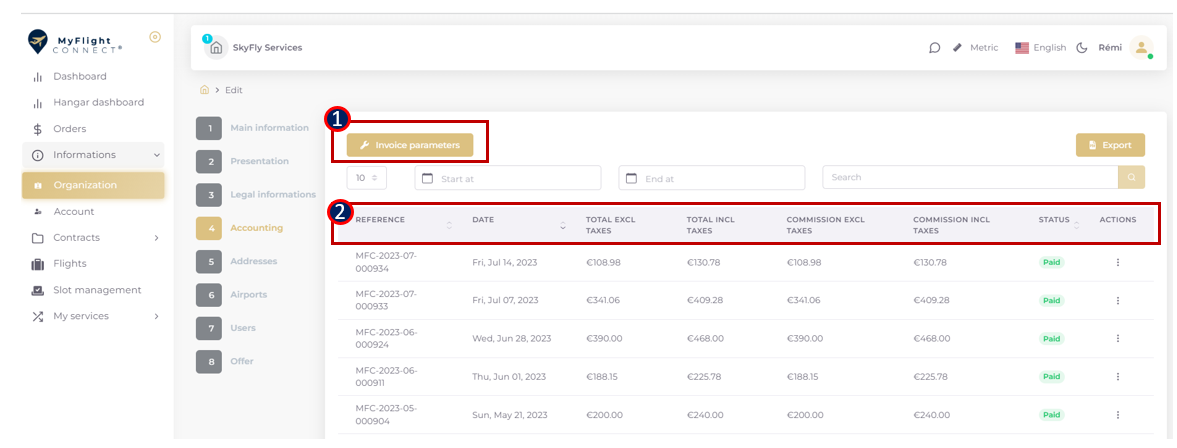
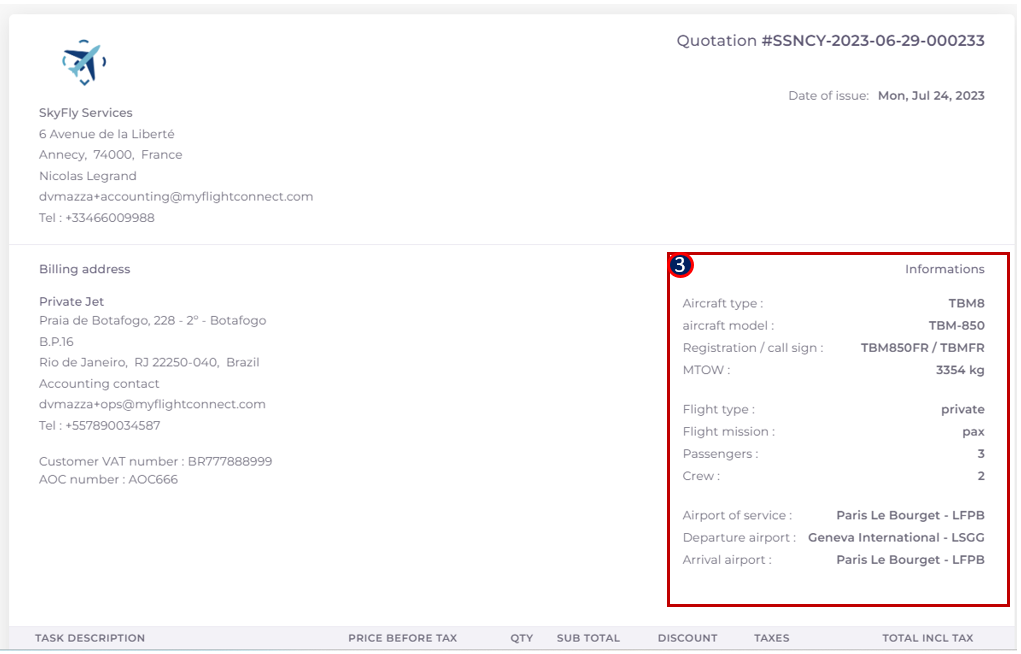
Customer Contracts module user rights:
READ limits the level of authority to “Show”use only.
CREATE limiting the level of authority to the creation of a new customer contract through “+ADD” or “Duplicate”. Once created and validated, the user will need WRITE authorisation to modify further. It is recommended to assign both user rights together, to enable intermediary customer contract management.
DELETE right makes the “Delete” button accessible to authorise the deletion of the configured and listed customer contract profiles.
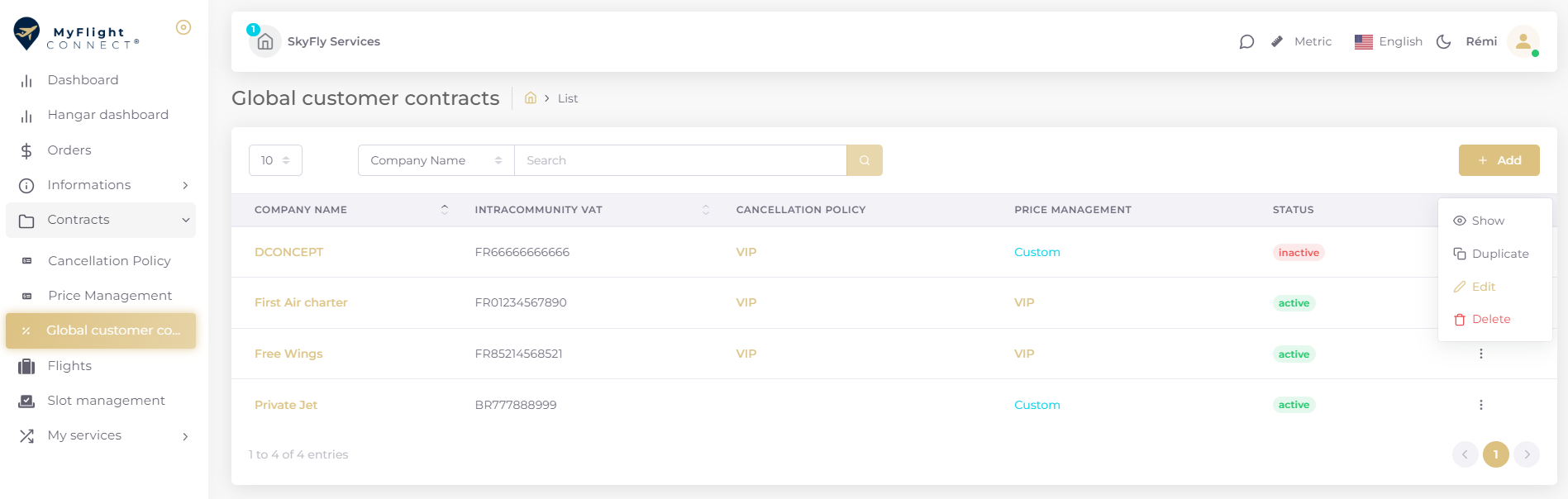
Trip accounting user rights define the authorizations on customer order management.
The related modules are:
Orders dashboard that would be hidden if the basic READ right has not been assigned: 1)
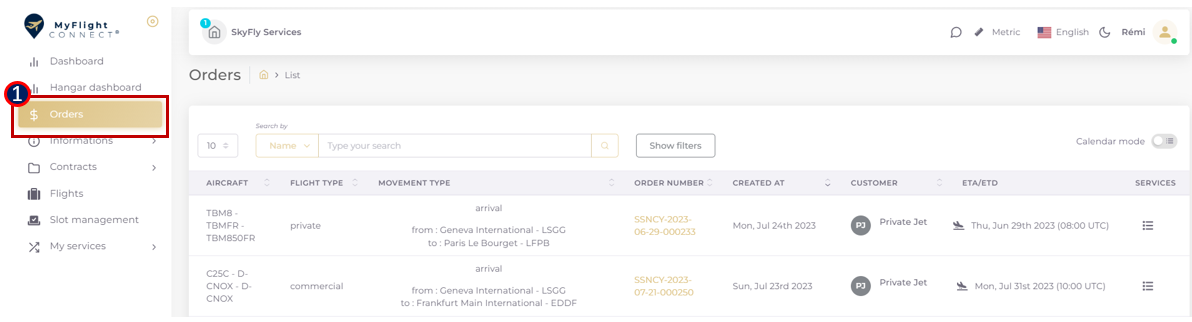
Accounting folders in the flight timeline where all flight related documents are compiled. Those folders wouldn’t be available without READ right: 2)
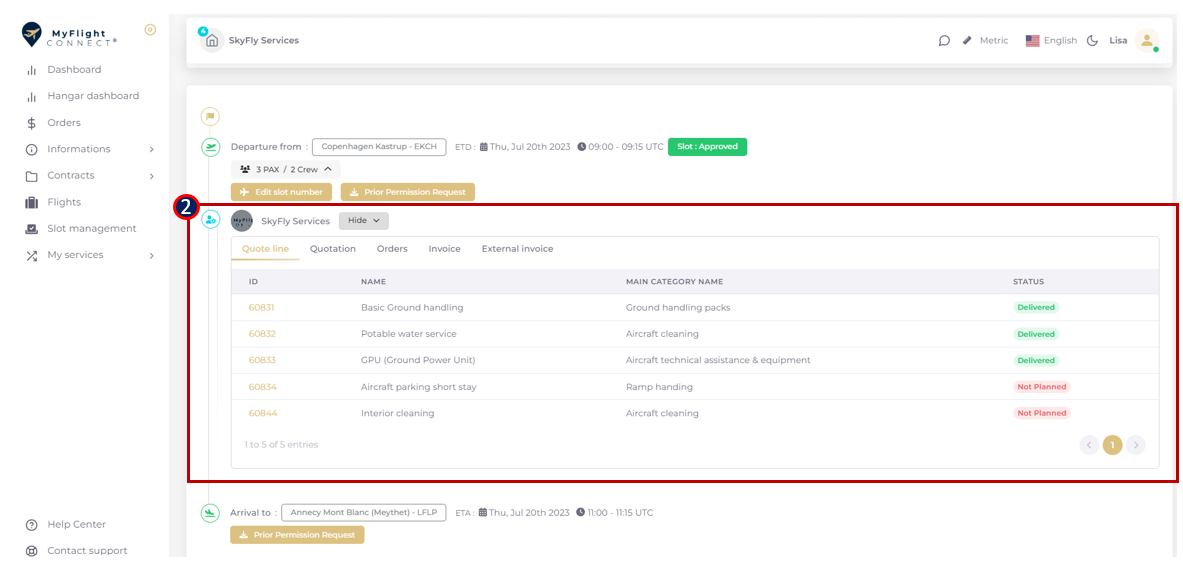
The Quotation – ORDER - Invoice documents management that could be accessed from the orders dashboard or the flight accounting folder. Three configurable levels of authority:
READ: access to the documents full content and pdf download with restriction on ordering workflow, order validation or cancellation. The order scheduling block won’t be accessible in edit mode as well.
WRITE: allows the quotation-order-invoice creation, modification, and service scheduling: 1), 2), 4), 6), 7)
DELETE: right is needed to manage the Cancel functionality, Cancel order, Cancel draft: 3), 5)
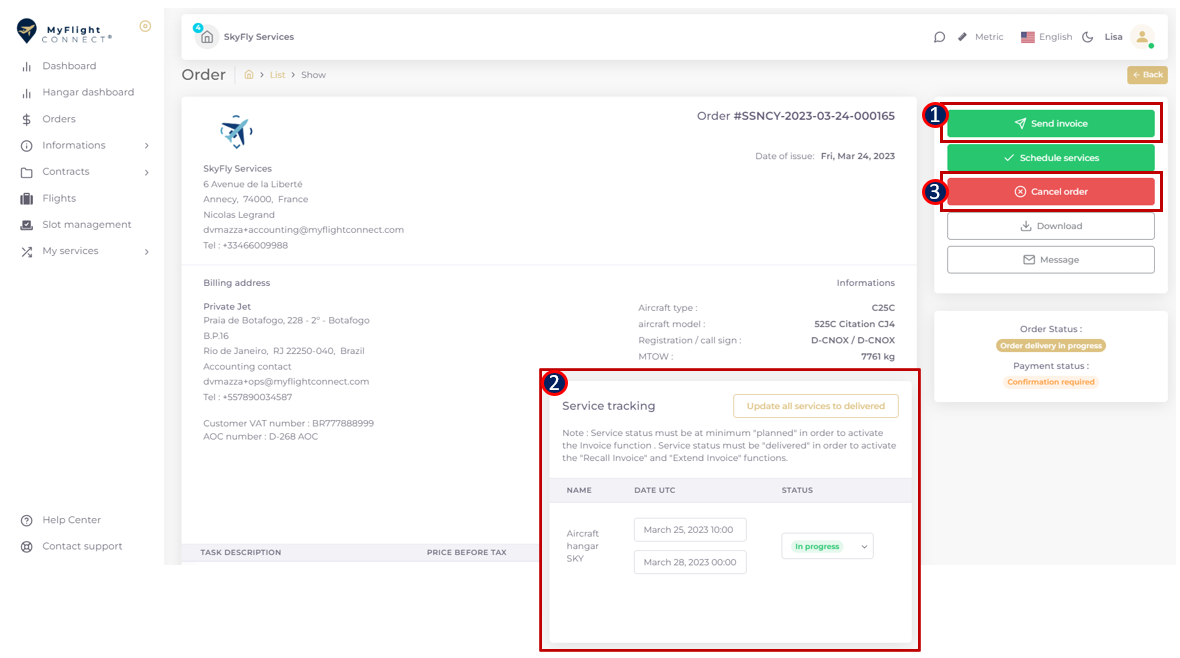
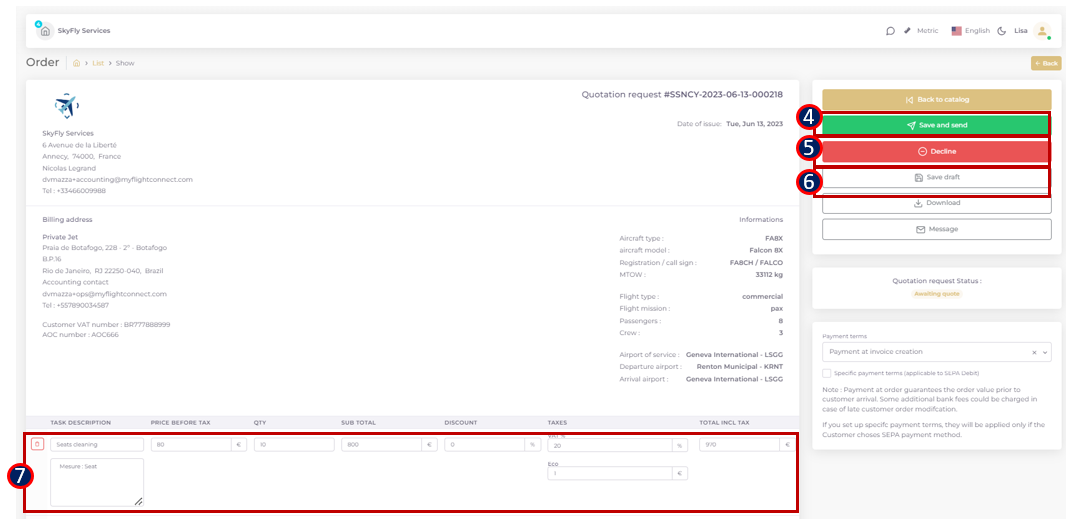
Flight GENDEC management right is READ on the Vendor side, assigned only to FBO and Airport operations Vendor profile. This authorization is needed to:
Access the GENDEC documents submitted by the customer in the flight timeline. The GENDEC document will remain available until movement DAY+2 and auto deleted to comply with the data protection low (RGPD) afterwards.: 1)
Receive GENDEC distribution by email: only organisation users granted with the Flight GENDEC management right will receive the document by email. If external users (like Customs) are listed under the organisation, they will receive it automatically at customer submission.
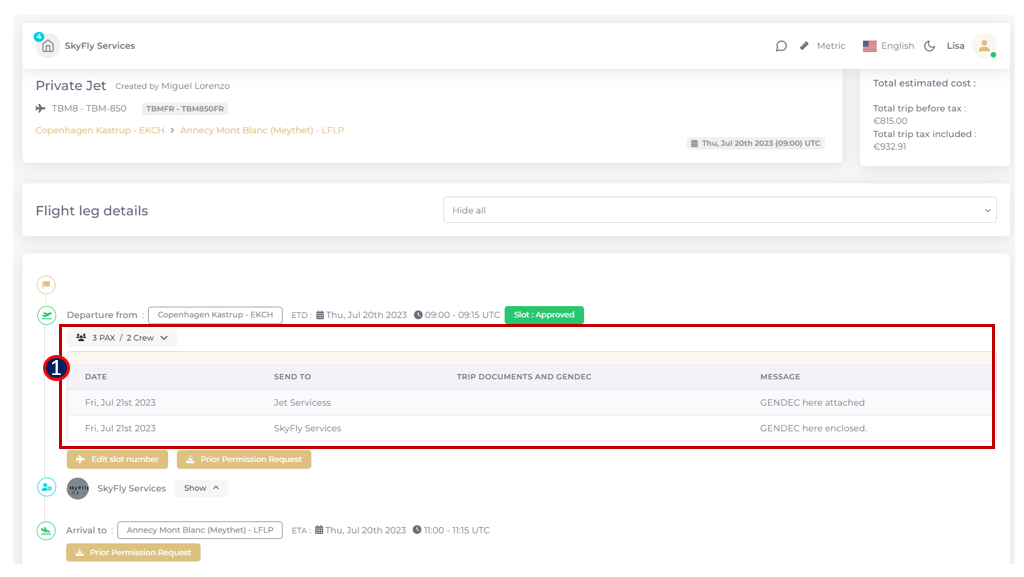
Payment term “Bank transfer or contract” is dedicated to offline payments, out of Stripe and MyFlight Connect cuts out the payment flow from the ordering flow. Only users granted with WRITE authorisation could select it from the Order “PAYMENT TERM” drop list.
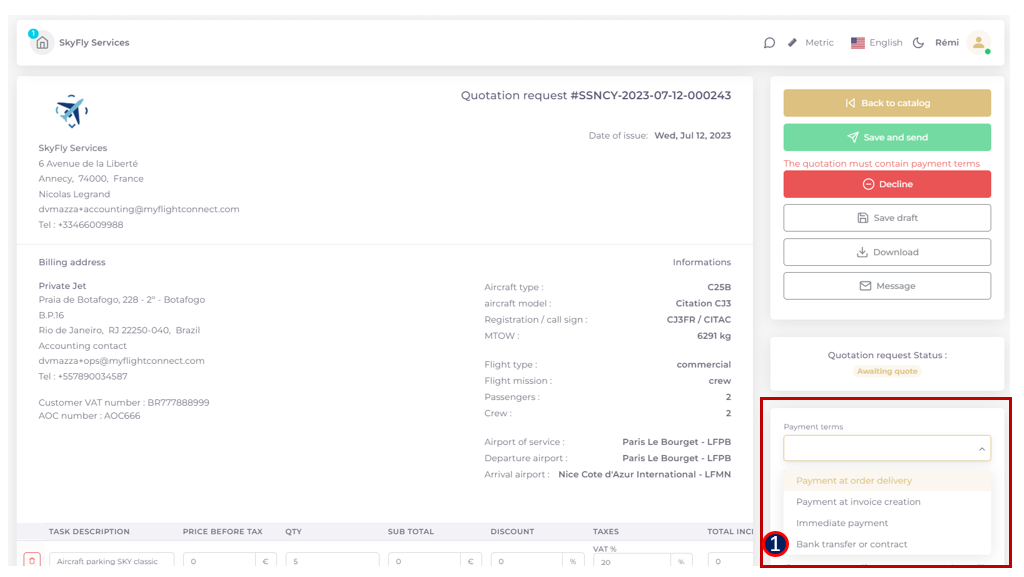
The module “Calendar and movement dashboard for hangar, parking and ramp” is driven by the 4 user rights:
The READ only allows access to the calendar and the movement dashboard without authorization to create manual events. The customer orders could be accessed based on the “Trip accounting” and “Flight, trip projects” user rights.
The CREATE right allows to add manual events, but without authorising their modification: 1),2),3)
The WRITE extends to amendment of manually added events, but without authorising their deletion: 5)
The DELETE allows the user to fully manage manual events, including cancellation: 4)
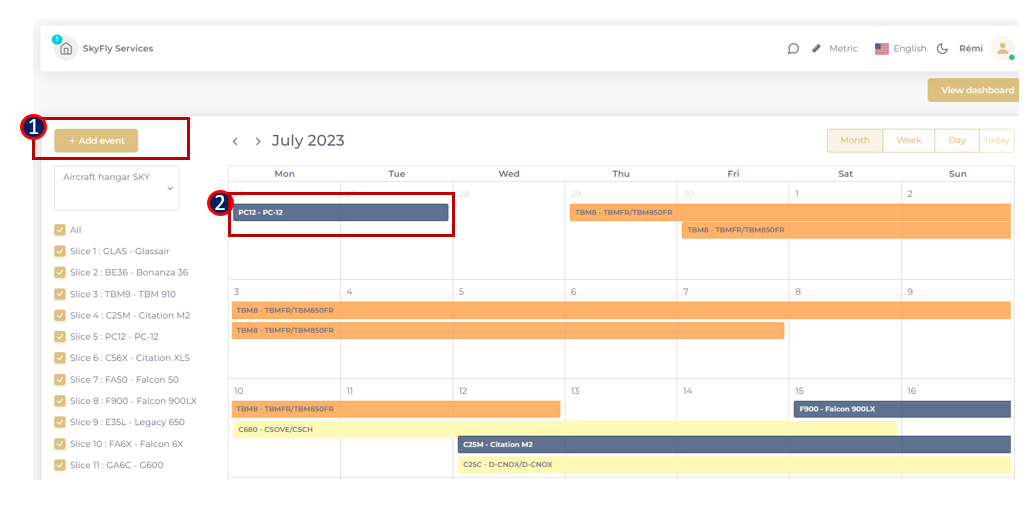
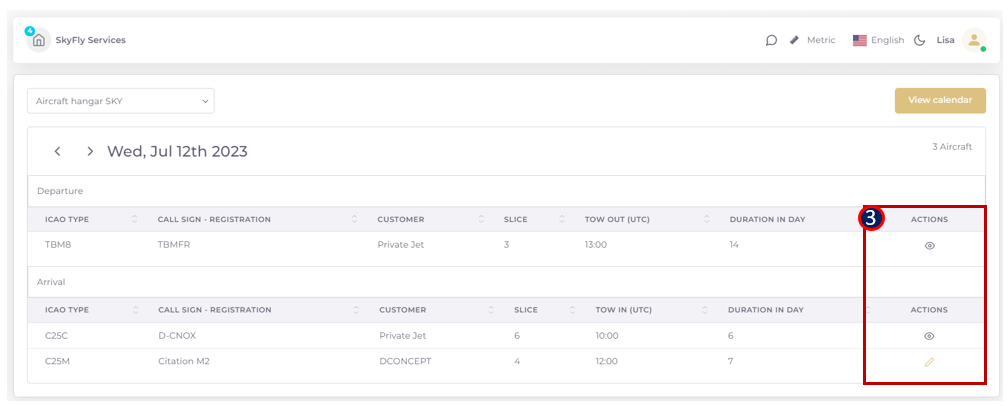
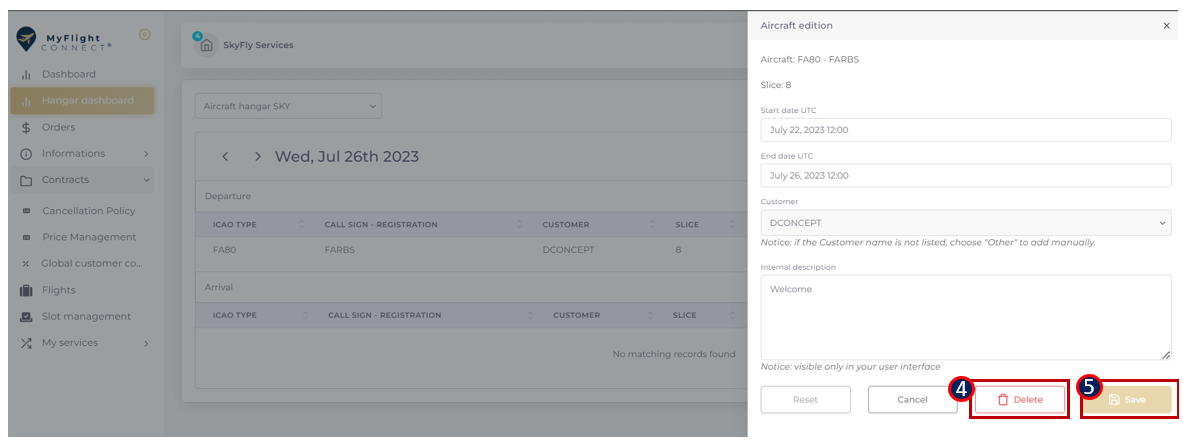
Helicopter transport provider specific user rights
There are two helicopter transport providers specific user rights: 1) & 2)
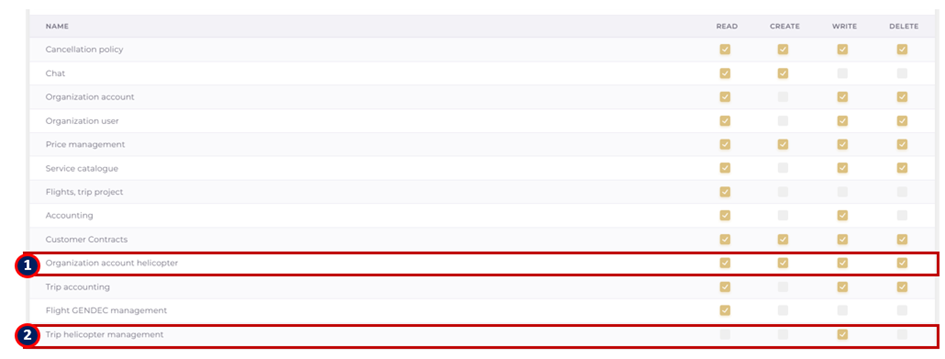
1)“Organization account helicopter” is dedicated to the helicopter fleet management with VIEW, CREATE, WRITE and DELETE functions available under the “ACTIONS” column:
VIEW: SHOW button allowing to consult the aircraft details. Without activating it, the “Helicopter fleet” space wouldn’t be accessible from the left side bar.
CREATE: activates the functions “+ADD” and “DUPLICATE” enabling a new aircraft profile creation
WRITE: enables the modification of already existing aircraft through the “EDIT” function. If the create right has not been activated, the user would be limited to edition only.
DELETE: displays the “DELETE” function enabling the deletion of existing aircraft.
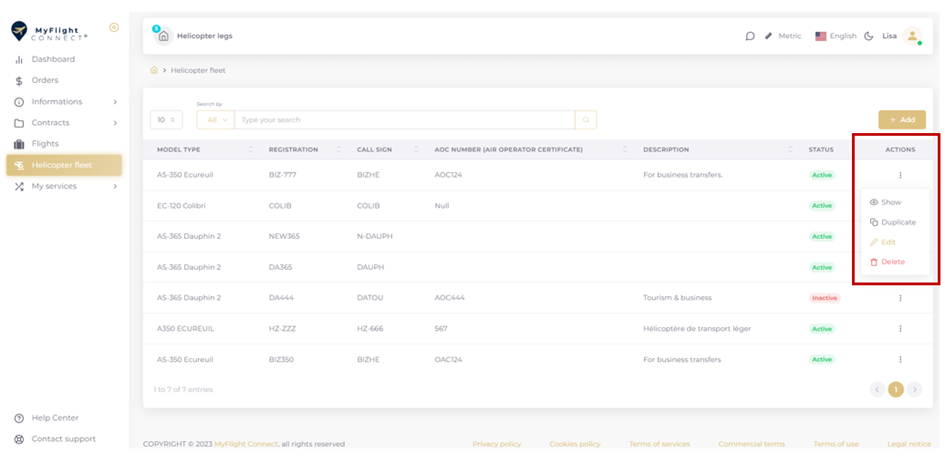
2)“Trip helicopter management” authorises a helicopter registration assignment to a flight from the already listed Vendor’s fleet. It allows WRITE only action, that activates the “Helicopter allocation” function from the trip timeline. There is no special authorisation required to see the helicopter registration assignment.